Hi, all - a common question we get from admins is how to change an HL-managed community into an AMS-managed community. This is a fairly simple process, but it's important to understand the difference between AMS-managed communities and HL-managed communities so you can make sure you understand how each will function and be managed going forward:
- AMS-managed (or integrated) communities are communities that are created in your membership database (for most clients, that would be NetForum, Aptify, Personify, etc - in our jargon, we refer to this database as an AMS). This means that community membership is based on a classification sourcing from your membership database, and that classification pulls over the the Higher Logic community site and puts users in a specific community based on the member's record in your membership database. For example, if you have a Board of Directors community and it's AMS-managed, your database admin would have to add a code or classification - like BOD - in a user's member record for the system to pull them into that community.
- HL-managed communities, also referred to as member-created communities, are communities that don't interact with your membership database, or AMS, at all. They are created solely on the Higher Logic side and membership is managed through the community settings on our platform only. You can manually add users to this type of community, or set up Automation Rules to add specific user groups.
Because the setup of these two buckets of communities is fundamentally different, there is no way to switch an HL-managed community to an AMS-managed community, and vice versa. The process to transition an HL-managed community into an AMS-mananged community follows:
- Create your new AMS-managed community. Because this community is now going to be managed via your AMS, this is a process that starts with your membership database administrator. They would have to create a custom field or category that indicates in your database that users are being placed in that community. This will generate what we call an AMS code (ie, if the community is called Board of Directors, the AMS code might be BOD), which is the unique identifier for that community. This helps our system identify that community that's pulling from your database and tells our system that only users with that code should be in that community.
- Add members to your new community. Since membership is now governed by your AMS, you would have to associate the AMS code to all the users you want in the desired community, and that's how you would add them to the group. Please note: for AMS-managed communities to sync over to the Higher Logic platform, there needs to be at least one user in the given community.
- Decide what data to migrate from your HL-managed community. Higher Logic has a back-end tool to bulk-migrate community data, but only as a whole, from community to community. So, for example, we can migrate all library entries from one community to another fairly quickly and free of charge, but if you'd like only certain files moved from one community to another, there may be a fee for this, as it's a much more manual process.
If you decide to migrate content from your HL-managed community to your new, AMS-managed community, please create a support ticket and include the links to both the old and the new community and let us know what you'd like migrated; this information will expedite the migration process.
- Archive your old HL-managed community. If you go to the community landing page of your old, HL-managed community, you can click on Settings > Settings > click on the dropdown under Type to change it to a hidden Community Type, as below (naming conventions may vary):
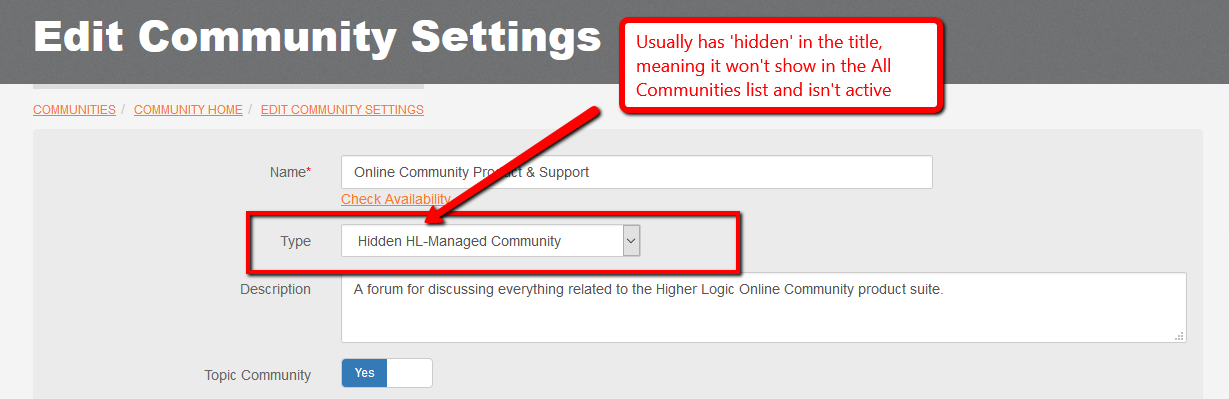
And now you're all set! You old community is safely archived, and your new community is ready to go. Cheers!
#training#Help#how_to_tag