Hi, all - a common question we get from admins is how to add members of a Security Group to a new member created community. This is a fairly simple process, but it's important to understand the difference between AMS-managed Security Groups and HL-managed Security Groups so you can make sure you understand how each will function and be managed going forward:
- AMS-managed (on integrated) Security Groups are Security Groups that are created in your membership database (for most clients, that would be NetForum, Aptify, Personify, etc - in our jargon, we refer to this database as an AMS). This means that community membership is based on a classification sourcing from your membership database, and that classification pulls over to the Higher Logic community site and puts users in a specific Security Group based on the member's record in your membership database. For example, if you have a Board of Directors Security Group and it's AMS-managed, your database admin would have to add a code or classification - like BOD - in a user's member record for the system to pull them into that Security Group.
- HL-managed Security Groups are Security Groups that don't interact with your membership database, or AMS, at all. They are created solely on the Higher Logic side and membership is managed through the community settings on our platform only. You can create and manually add users to this type of Security Group with the steps in this blog.
To access a full list of both types of Security Groups, you can navigate to Admin > Users > Security > Security Groups (or Admin > Users > Security Groups, if you're in New Admin). You can also read more on Security Groups in our Help Center articles.
So - on to adding your Security Group users to a member-created community! If you navigate to Admin > Tools > Automation Rules > List of Rules > New Rule (or Admin > Automation > Automation Rules > Create, if you're in New Admin), you can set up a rule with the following criteria to add your desired Security Group members to the member-created community of your choice:
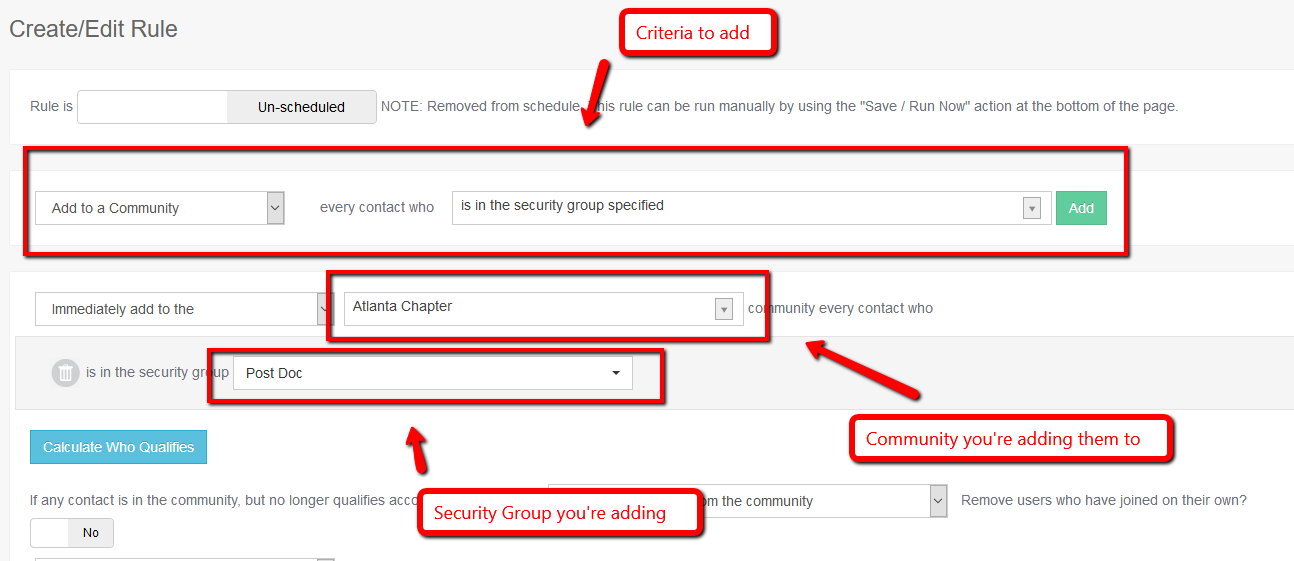
Once you've added the desired criteria (and you'll see a couple other options if you scroll down that you can choose governing subscriptions and removal from the community), you can name the rule and either click Save to run it later or Save and Run Now:

If this is a one-time add, I'd recommend choosing the Save and Run Now option. If you're looking to have this run on a regular basis, then I'd recommend clicking the Schedule toggle at the top of the screen to turn on scheduling (it should be toggled so that the button is green), and making sure you name and save the rule. This will schedule the rule to run on a daily basis, so if more users are added to your Security Group, it will make sure those users get added to the community as they're added to the Security Group. (Please note: this is not something that works with an AMS-managed community, as the membership for those types of communities is set in your membership database.)
Nothing to it - happy Thursday!
#how_to_tag#Blogs
#AutomationRules#CommunityManagement#ProductConfiguration#Help